Windows 11 brings with it a fresh, streamlined design and a host of new features to enhance your computing experience.
In this blog, we’ll explore some friendly and useful tips and tricks to help you make the most of your Windows 11 journey.
1. Start Menu Magic
The Start Menu is your launchpad to the digital world. Customize it by pinning your favorite apps and resizing or rearranging tiles. Make it your own, and make navigating your PC a breeze.
2. Snap to It!
Windows 11 introduces Snap Layouts and Snap Groups, making multitasking a piece of cake. Organize your open windows into various configurations and save them as Snap Groups for later use.
3. Virtual Desktops for Productivity
Get organized with virtual desktops. Create separate desktops for different tasks, whether it’s work, personal stuff, or a secret side project. The Task View button on the taskbar is your gateway to desktop management.
4. Widgets: Your Information Hub
Stay updated with Widgets. These nifty little tools provide quick access to news, weather, calendar, and more. Customize them to fit your preferences and stay in the know.
5. Microsoft Teams for Collaboration
The new Chat feature on the taskbar integrates Microsoft Teams for easy communication. Collaborate seamlessly with colleagues and friends without breaking a sweat.
6. Quick Settings at Your Fingertips
Access essential settings, like Wi-Fi, sound, and display options, right from the taskbar. No more digging through menus; it’s all there at your fingertips.
7. Personalize Your Space
Make Windows 11 truly yours by customizing themes, wallpapers, and accent colors. Choose between dark and light modes to match your style and mood.
8. Search Central
The search bar is now front and center in the taskbar. Use it to quickly find files, apps, and web content, making navigation a breeze.
9. Manage Windows with Keyboard Shortcuts
Windows 11 is all about efficiency. Use keyboard shortcuts like Win + Up (maximize), Win + Down (minimize), and Win + Left/Right (snap windows) to be a power user.
10. Game On with Xbox Game Pass
For gamers, Windows 11 offers integration with Xbox Game Pass, allowing you to play Xbox games on your PC. Get ready for gaming nirvana!
11. Virtual Keyboard – Now Better Than Ever
The virtual keyboard is more user-friendly and supports various languages and layouts, ensuring a smooth typing experience.
12. Say Hello to Cortana
Cortana is still here, ready to assist you with voice commands and answer your queries.
13. Boost Performance with a Flick of a Switch
Activate the performance mode in power settings to optimize your PC for gaming and resource-intensive tasks.
14. Explore the New Microsoft Store
The revamped Microsoft Store makes it easier to discover and install apps, so you can get what you need with a few clicks.
15. Lightning-Fast Loading with Direct Storage
If you have a compatible SSD, Windows 11’s Direct Storage feature will significantly reduce loading times in games and apps.
16. Embrace Dynamic Refresh Rates
Windows 11 supports displays with variable refresh rates for smoother performance. You’ll wonder how you lived without it!
17. Snap Assist: Your Window Organizer
Snap Assist comes to the rescue when you snap a window to the edge of the screen, helping you choose other windows to fill the remaining space. It’s the ultimate multitasking tool.
18. Clipboard Heaven
Say goodbye to copy-paste juggling. Press Win + V to access your clipboard history and effortlessly copy and paste multiple items.
19. Pin Websites to the Taskbar
If you’re an avid web user, don’t forget to pin your favorite websites to the taskbar using Microsoft Edge. It’s the quickest way to access your go-to sites.
20. Unleash the Power of Windows Terminal
The Windows Terminal is a robust command-line tool that’s highly customizable and versatile. Whether you’re a developer or just a casual user, it’s worth exploring.
That’s a wrap on our Windows 11 tips and tricks! We hope these friendly and helpful suggestions enhance your experience with Microsoft’s latest operating system. Remember, Windows 11 is a dynamic platform, so stay updated to enjoy the latest features and improvements. Happy computing!

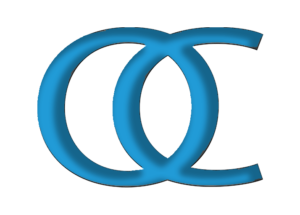
0 Comments